Product Group Code Change Utility
Product Group Code Change Utility
From the Main Computerlink Menu Ribbon at the top of the screen select the Utility
Pulldown Menu. The picture below shows the options available select the Product Group
Code change option.
The Screen shown below will now be displayed.
The Original Group Code is Now highlighed enter the group that you wish to change,
Alternatively pressing the F4 Search Key allows you to choose and select the Product group
that you wish to change.
Please note the writing in red in the Product Group Change Utility.
“All Products within the Old group will be changed to the NEW group
All transactions created in the OLD group will also be changed to the NEW Group”
To Enter the new Group Code you need to Press the F10 to alter key.
Enter the New Group Code.
The System Message “ Product Group Not on file‐Create with Yes or No options will
appear”
The Change Code Button is now highlighted
Pressing the Change Code button will now process and change Original Group code to the
New Group Code that you have chosen.
Pressing the Cancel button returns you to the Main Computerlink Screen.
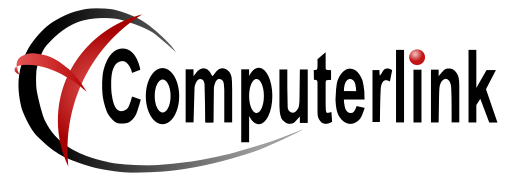
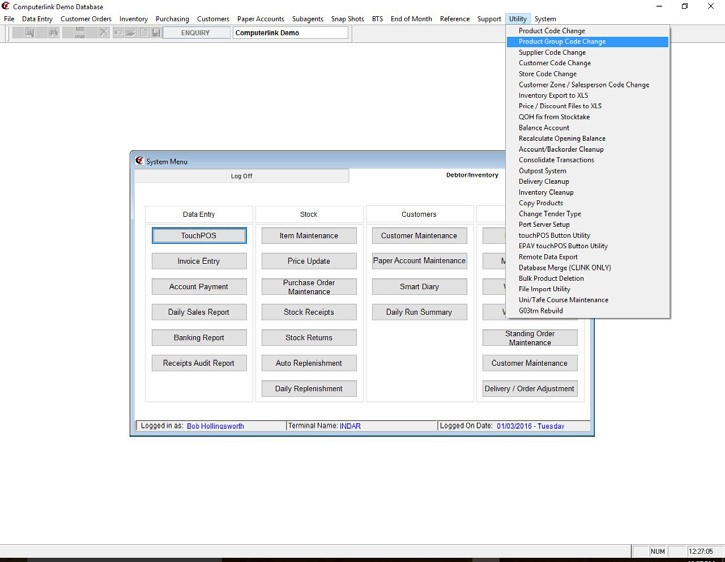
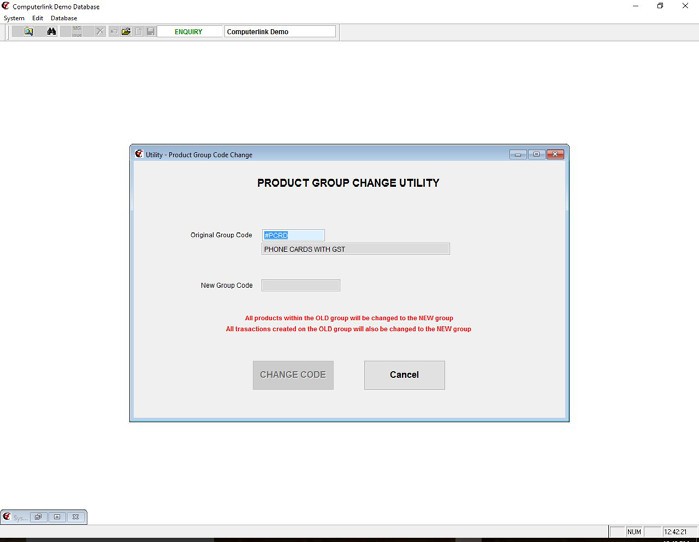
No Comments