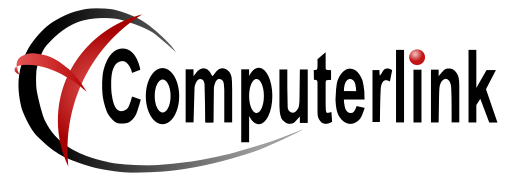Cipherlabs 8200 PDE Unit Setup Instructions
- Plug USB/Communication cable into base of the communications/charging cradle
Do not plug USB cable into computer at this point - Insert power connection into communications/charging cradle
- Plug power pack into power and turn switch on
- Place 8200 PDE unit into the communications/charging cradle.
- Allow unit to charge. (Unit has been charged at Computerlink)
- Remove 8200 PDE unit from communications/charging Cradle
- Turn Cipherlab 8200 PDE unit on button on right hand side at the bottom
- Select 1 Collect Data then press enter (blue button)
- Scan an object with a barcode (yellow button)
10.
12.
13.
14.
15.
16.
17
18
19
20
Your Unit is now ready for use
Please refer to ComputerlinkPerforming Stocka takeStocktake notesfor toinstructions utilizeon using the 8200 PDE unit forwith StocktakeComputerlink