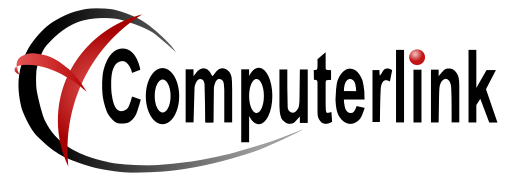Cipherlabs 8200 PDE Unit Setup Instructions
- Plug USB/Communication cable into base of the communications/charging cradle
Do not plug USB cable into computer at this point - Insert power connection into communications/charging cradle
- Plug power pack into power and turn switch on
- Place 8200 PDE unit into the communications/charging cradle.
- Allow unit to charge. (Unit has been charged at Computerlink)
- Remove 8200 PDE unit from communications/charging Cradle
- Turn Cipherlab 8200 PDE unit on button on right hand side at the bottom
- Select 1 Collect Data then press enter (blue button)
- Scan an object with a barcode (yellow button)
10. Leave quantity as one (enter blue button)
12. Open notepad on your pc (start, programs, accessories, notepad)
13. Replace unit into communications/charging cradle.
14. Plug USB cable into computer now
15. Press 2 on the keypad of the 8200 PDE Unit to upload Data
16. Device will now search for and install drivers
17 Give it a little moment and the barcode and the quantity item that you scanned should appear in the notepad window
18 On the PDE unit keypad select option 1 and enter to delete.
19 Unit will return to the front menu screen.
20 Close Notepad on your computer.
Your Unit is now ready for use
Please refer to Computerlink Stock take notes to utilize 8200 PDE unit for Stocktake