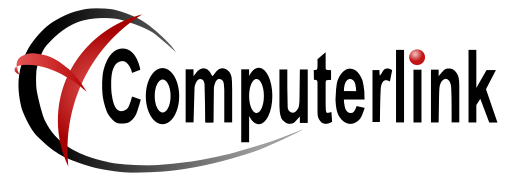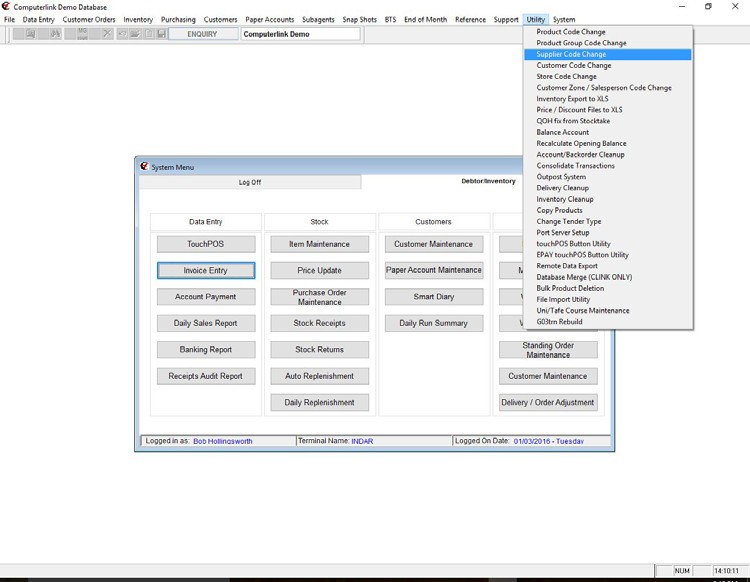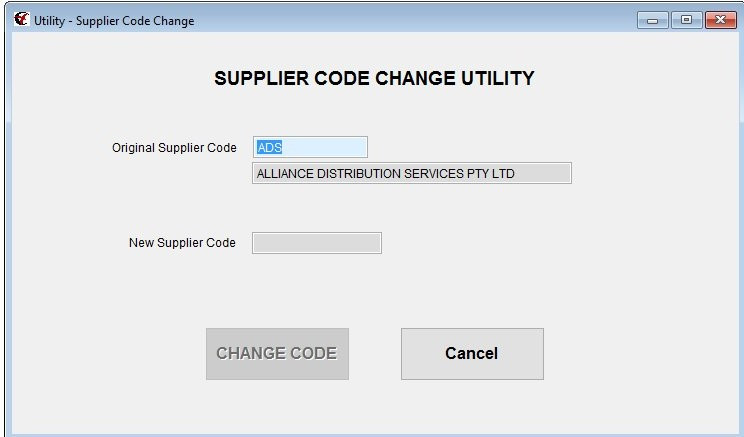Supplier Code Change Utility
Supplier Code Change Utility
From the Main Computerlink Menu Ribbon at the top of the screen select the Utility
Pulldown Menu. The picture below shows the options available select the Supplier Code
change option.
The Screen shown below will now be displayed.
The Original Supplier Code is Now highlighed enter the Supplier Code that you wish to
change, Alternatively pressing the F4 Search Key allows you to choose and select the
Supplier that you wish to change.
To Enter the New Supplier Code you need to Press the F10 to alter key.
Enter the New Supplier Code.
The System Message “ SupplierCode is Not on file‐Create with Yes or No options will
appear”
The Change Code Button is now highlighted
Pressing the Change Code button will now process and change Original Supplier code to the
New Supplier Code that you have chosen.
Pressing the Cancel button returns you to the Main Computerlink Screen.