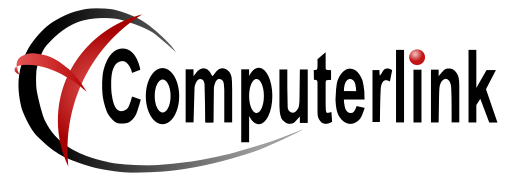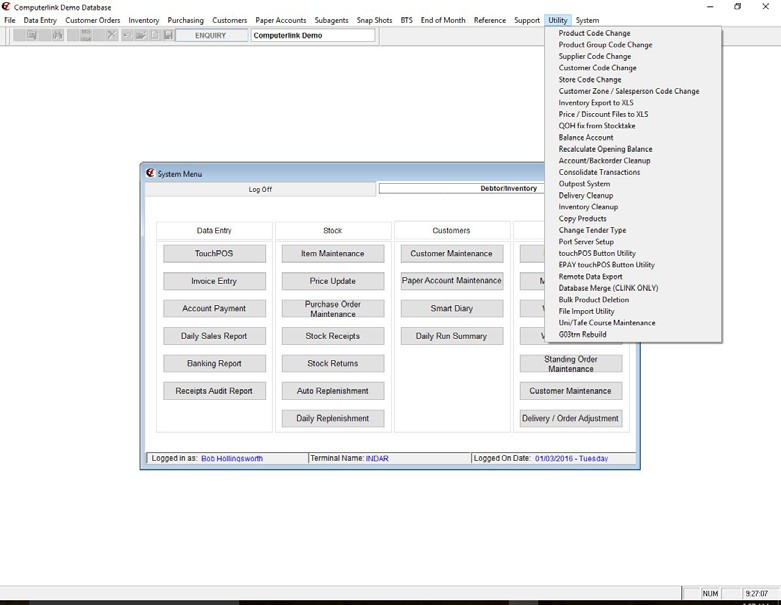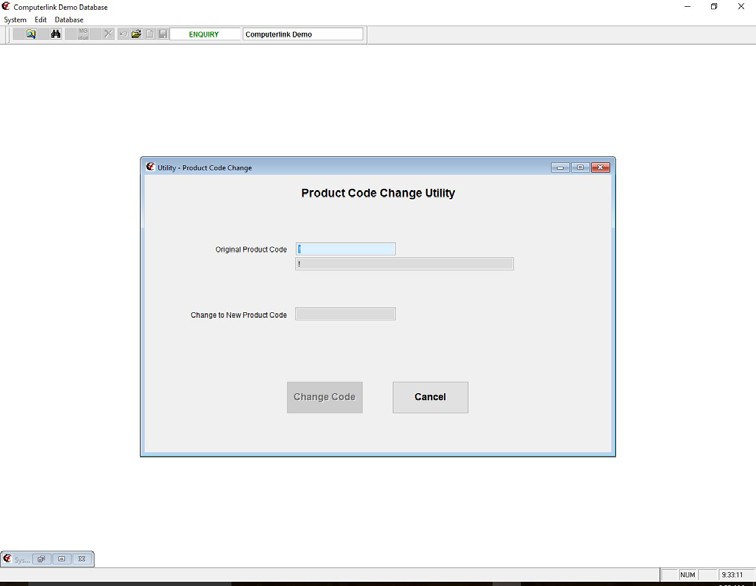Product Code Change Utility
Product Code Change Utility
From the Main Computerlink Menu Ribbon at the top of the screen select the Utility
Pulldown Menu. The picture below shows the options available select the product code
change option.
The Screen below will be displayed.
The Original Product Code Field is highlighted enter the product code to be changed or
alternatively press F4 and search for the product and then select it.
Press F10 to enter Alter Mode .
The Change to New Product Code Field is highlighted
Enter your new product code.
If you are happy to change the code select the change code button. If the product code that
you choose is a totally new product you will get a system message appear which says “This
product code does not exist in the inventory file. Select OK to change to this New Code or
CANCEL to find an existing product code.”
The Change Code Button is now highlighted, pressing the Change Code button will change
the product code in the system
Alternatively choosing the cancel button cancels the product code change
A Pop up box is displayed asking whether you wish to save the changes this has the option
of a Yes Button a No Button or a Cancel Button.
Select No if you choose to cancel the transaction. This will return you to the main
Computerlink Menu.