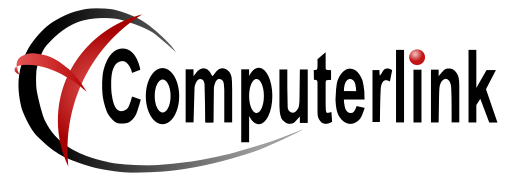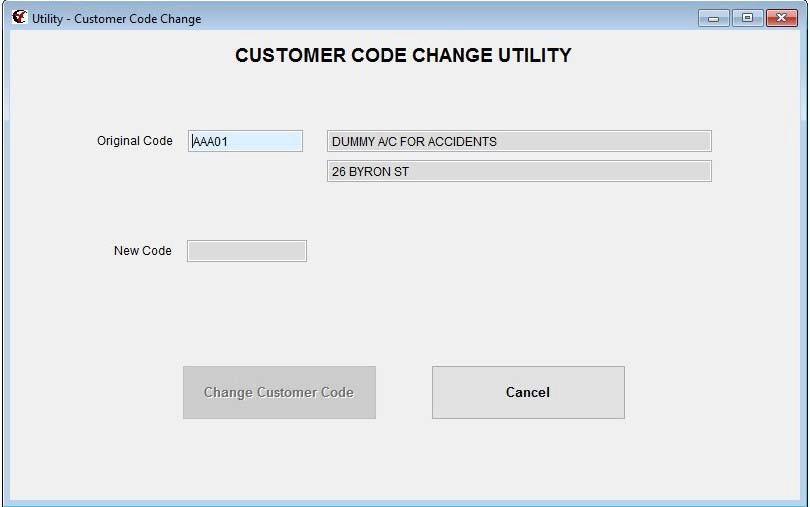Customer Code Change Utility
Customer Code Change Utility
From the Main Computerlink Menu Ribbon at the top of the screen select the Utility
Pulldown Menu. The picture below shows the options available select the Customer Code
change option.
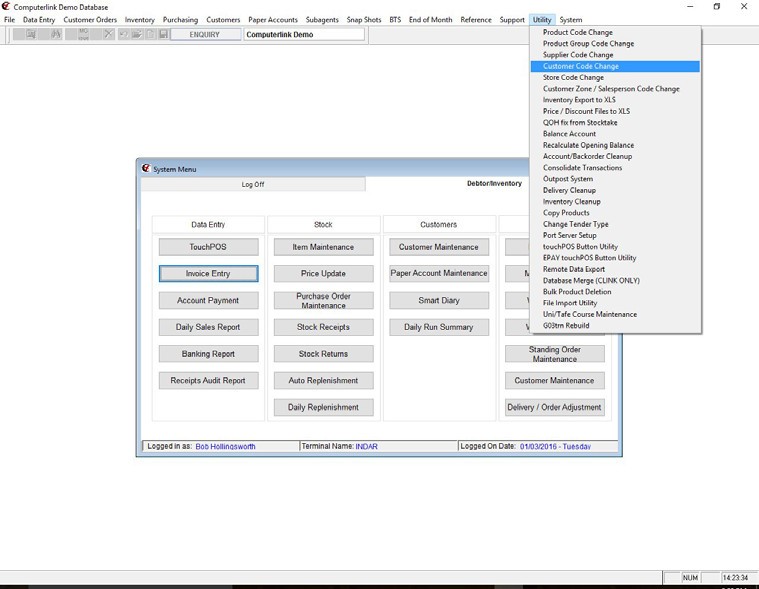 The Screen shown below will now be displayed.
The Screen shown below will now be displayed.
The Original Customer Code is Now highlighed enter the Customer Code that you wish to
change, Alternatively pressing the F4 Search Key allows you to choose and select the
Customer that you wish to change. The Customers name and address are displayed on the
right side to ensure that you choose the correct customer.
To Enter the New Customer Code you need to Press the F10 to alter key.
Enter the Customer Code.
The System Message “ Customer Code is Not on file‐Create with Yes or No options will
appear”
The Change Code Button is now highlighted
Pressing the Change Code button will now process and change Original Customer code to
the New Customer Code that you have chosen.
Pressing the Cancel button returns you to the Main Computerlink Screen.