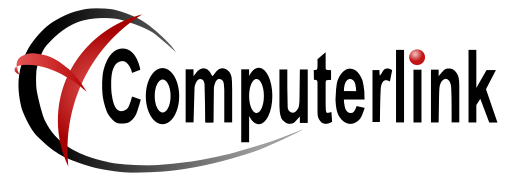Add Lotto Direct
Requirements
- Computerlink 3.72+
- Windows 10 and above
Create #GLDIRECT product with barcode 87499
- Click on Items -> Item Maintenance
- Press F11 to add an item
- Fill out screen as follows:
- Product code: #GLDIRECT
- Description: Lotto Direct
- Barcode: 87499
- Product group: ZGL
- Stock Control: OFF
- Tax Rate: NIL
- Selling price: 0.00
- Last Supplier: TABCORP
- Supplier Code: #GLDIRECT
- If the TABCORP supplier doesn't exist, press SHIFT + F10 to open the add supplier window and add one.
- Press F12 to save
Create other products without barcodes
- Press F11 to add an item
- Fill out screen as follows:
- Product code: #INSTANT
- Description: Instant Scratchie
- Barcode:
- Product Group: ZIC
- Stock Control: OFF
- Tax Rate: NIL
- Selling price: 0.00
- Last Supplier: TABCORP
- Supplier Code: #INSTANT
- Press F12 to save
- Press F11 to add an item
- Fill out screen as follows:
- Product Code: #LOTTOPAY
- Description: Lotto Payout
- Barcode:
- Product Group: glp
- Stock Control: OFF
- Tax Rate: NIL
- Selling price: 0.00
- Last Supplier: TABCORP
- Supplier Code: #LOTTOPAY
- Press F12 to save
- Press F11 to add an item
- Fill out screen as follows:
- Product Code: #INSTANTPAY
- Description: Instant Payout
- Barcode:
- Product Group: icp
- Stock Control: OFF
- Tax Rate: NIL
- Selling price: 0.00
- Last Supplier: TABCORP
- Supplier Code: #INSTANTPAY
Add Control Record GLDR to identify Shop
- Click on Reference -> Control File Maintenance
- Press F10 to Alter
- Press F11 to Add
- Add record as follows:
- Code: GLDR - Press Enter to ensure the data was saved
- Description: Lotto Direct Shop - Press Enter to ensure the data was saved
- Text Data: xxxxxxxxxxx (Your Shop number) - Press Enter to ensure the data was saved
- Press F12 to Save
Add Lotto Direct Button in Touchpos
- Click on the TouchPos button
- Click on Utilities
- Click on PLU Setup
- Press F10 to Alter
- Select a touch button to use in the lower left side of the screen
- Fill out the Button Details on the right side of the screen as follows
- Macro: =THISFORM.LOTTODIRECT()
- Caption: LOTTO DIRECT (The exact caption is not strictly required)
- Press SAVE DETAILS TO BUTTON
- Press F12 to save.
- Escape back to Utilities screen
- Click Return To Sales Screen