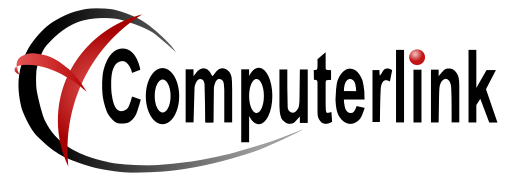Linkly Installation
PC-EFTPOS has changed it's name to Linkly.
Linkly machines connect to the bank via a gateway that is configured on one computer only. This machine is designated the EFT Gateway Server. If you configure more than one machine to be the gateway server, the bank will stop processing your EFT transactions until you reconfigure your Linkly setup and ring them.
Download the Linkly Software
Download the latest release for new installs
Install the Linkly Software
- Double click the Linkly Setup.exe file
- Allow the app to make changes to your device. Yes
- Welcome to Linkly setup wizard. Next
- License Agreement. Accept
- Select Destination Location. Next
- Select the Install Configuration. Next
- Additional Tasks. Next
- Ready to Install. Install
- Configuration Wizard. Next
- Auto Detect. Detect
- Auto Detect. Next
- Click Select your Bank. Clink on the bank name then Next
- Setting up EFT Client. Next
- Setting up EMS Client. Next
- Setting up EFT Server.
- On all other machines that will not be the EFT server select Another PC on the network
- Browse to machine that will be the EFT Server. Next
- On the machine that will be the EFT server select Linkly IP Gateway
- Enter your gateway user name and password. Next
- On all other machines that will not be the EFT server select Another PC on the network
- EFT Server Line Configuration Complete. Next
- Configuration Complete. Complete
- Linkly Setup. Finish
Change the Control Record
- In Computerlink, select Reference -> Control File Maintenance
- Press F10 to alter.
- Change the text field of the EFTM record to: PCEFTPOS
- Press enter on the text field to make sure it saves.
Troubleshooting
You click on the eftpos pinpad controller in the system tray, but no control screen displays.
- Check that control screen has not opened on the customer display
You process a sale under eftpos but the system does not display the EFTPOS Enter Card screen and processes the sale through to completion.
- Check in Terminal Printers that the EFT PINPAD NOT CONNECTED tickbox is unticked
- Check the csdeft.ocx is in one of the paths indicated in the notes section below.
Notes
The pc-eftpos ocx must be found in one of these locations for Computerlink to detect integrated eftpos
- C:\pc_eft\csdeft.ocx
- C:\program files\pc_eft\csdeft.ocx
- C:\program files (x86)\pc_eft\csdeft.ocx